Set Up a PPTP Connection in Windows 7, 8, and 10
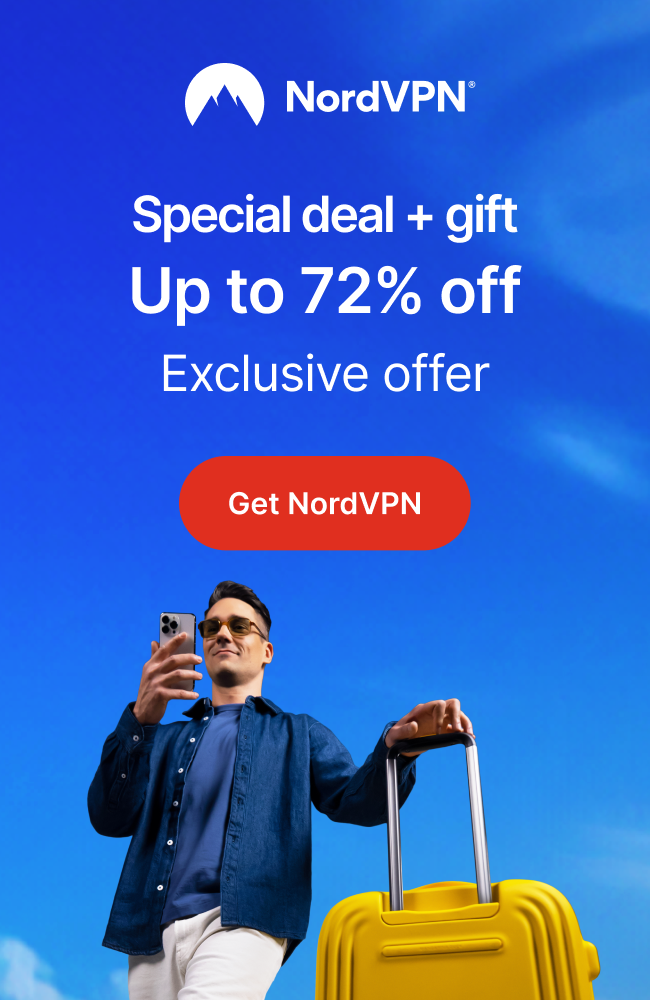
Setting up a PPTP VPN connection in Windows is simple. The process is essentially identical for Windows 7, 8, and 10.
- Go to Control Panel, then to Network and Internet, and then Network and Sharing Center.
- Under the Change your networking settings heading, go to Set up a new connection or network
- Select Connect to a workplace and click Next.
- Select Use my Internet Connection (VPN).
- Enter the Internet address supplied by your VPN provider (if you don't know this, contact your provider's support) and a Destination name (something you'll recognise) to identify the connection.
- Click Next (or Create), and enter the username and password for the VPN.
- Click Create or Finish.
- If you wish, and are given the option, click Connect now.
You should now be connected to the VPN.
The destination name you chose should now be displayed in the list of available connections, through which you can connect to and disconnect from the VPN. You can change the connection settings by right-clicking on the connection's name and selecting properties.